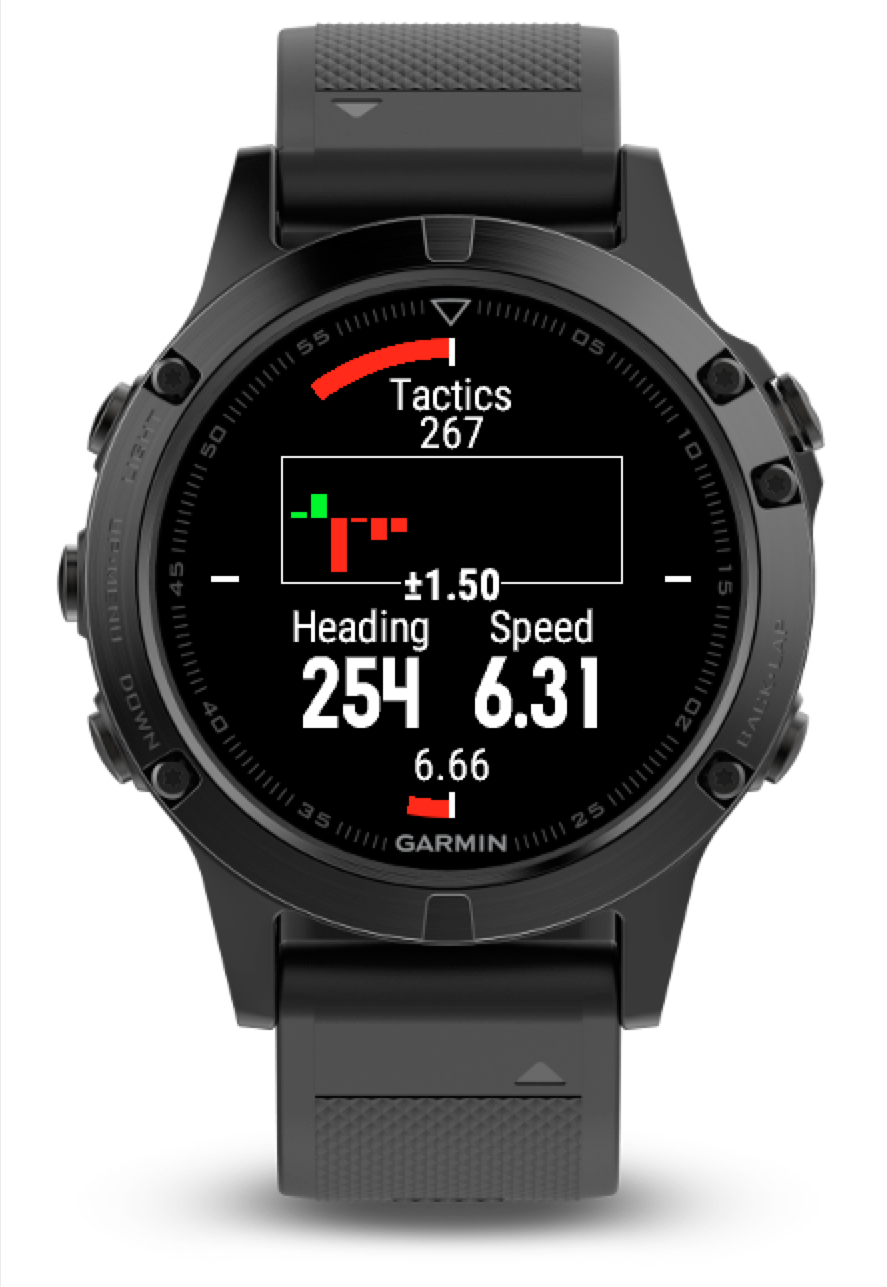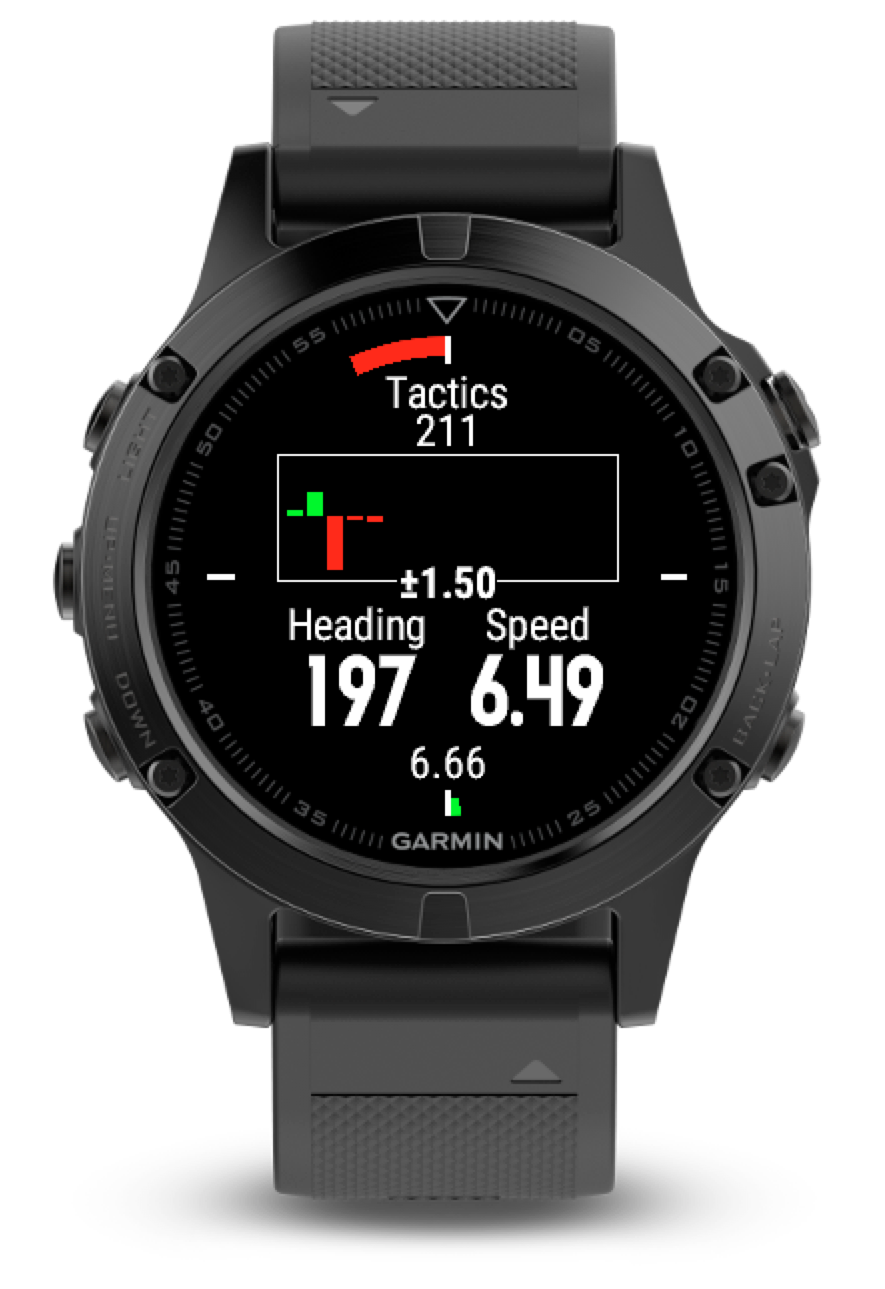
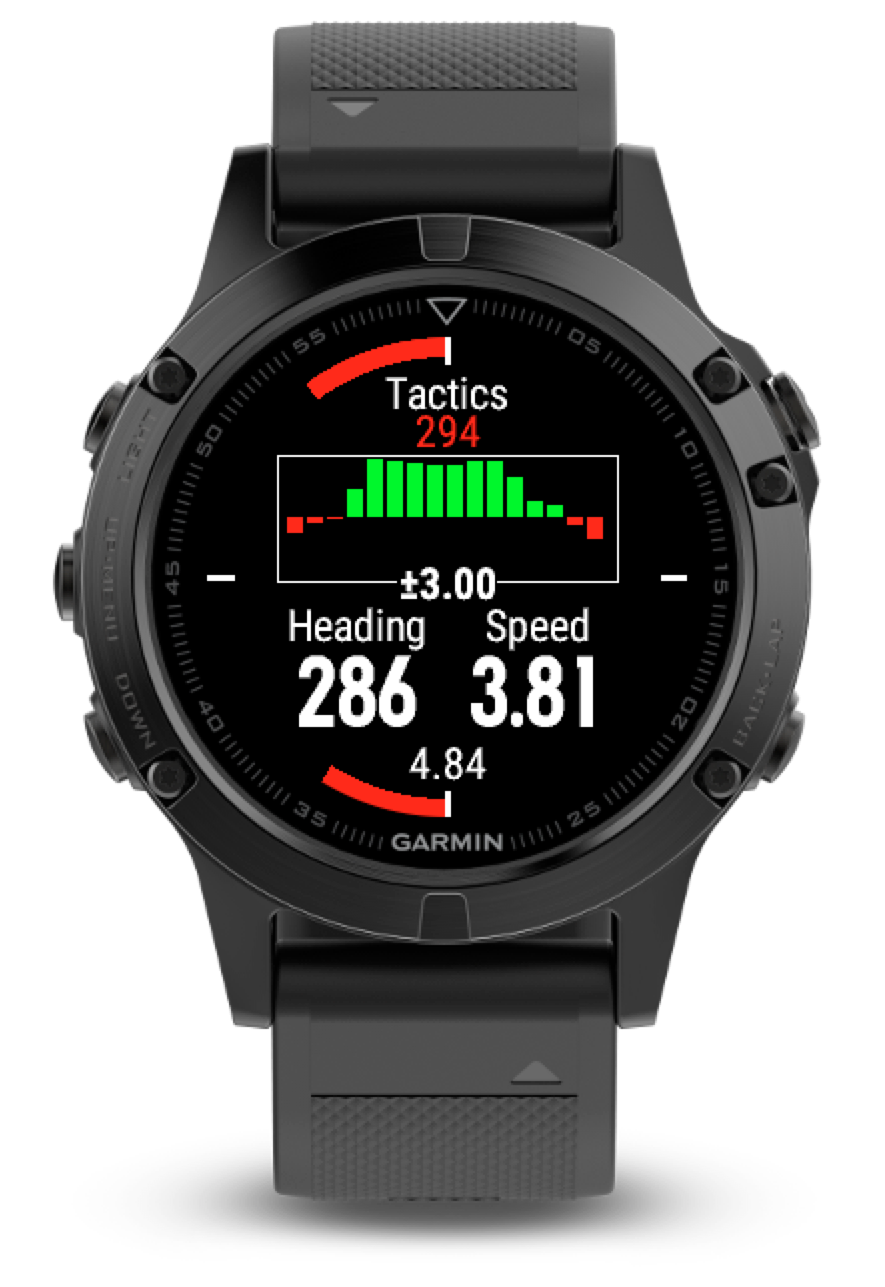
Overview
Sail Tactics provides a simple way tracing windshifts and charges in speed over time.
When a reference heading is set, the arc at the top of the watch shows changes to course. The arc covers +/- 15° to the reference heading. A change to starboard will show as green, port as red. When sailing close-hauled to the wind on starboard tack green indicate a lift (good) and course closer to the mark. Red indicates the course is headed (bad) and a tack should be considered. On port tack red indicates the course is lifted and green headed. Going down wind on starboard tack red indicates a course closer to the mark.
The app will try to estimate a new reference heading when tacking or gybeing. During the calculation the figure for reference heading will be shown red.
As soon as a reference speed is set, changes to speed will be recorded as a graph at the center of the screen. Increase will be green, decrease red. Depending on the device resolution the graph will have 11-16 bars, the last bar always showing current speed.
When gps signal is poor, speed and heading will be show red.
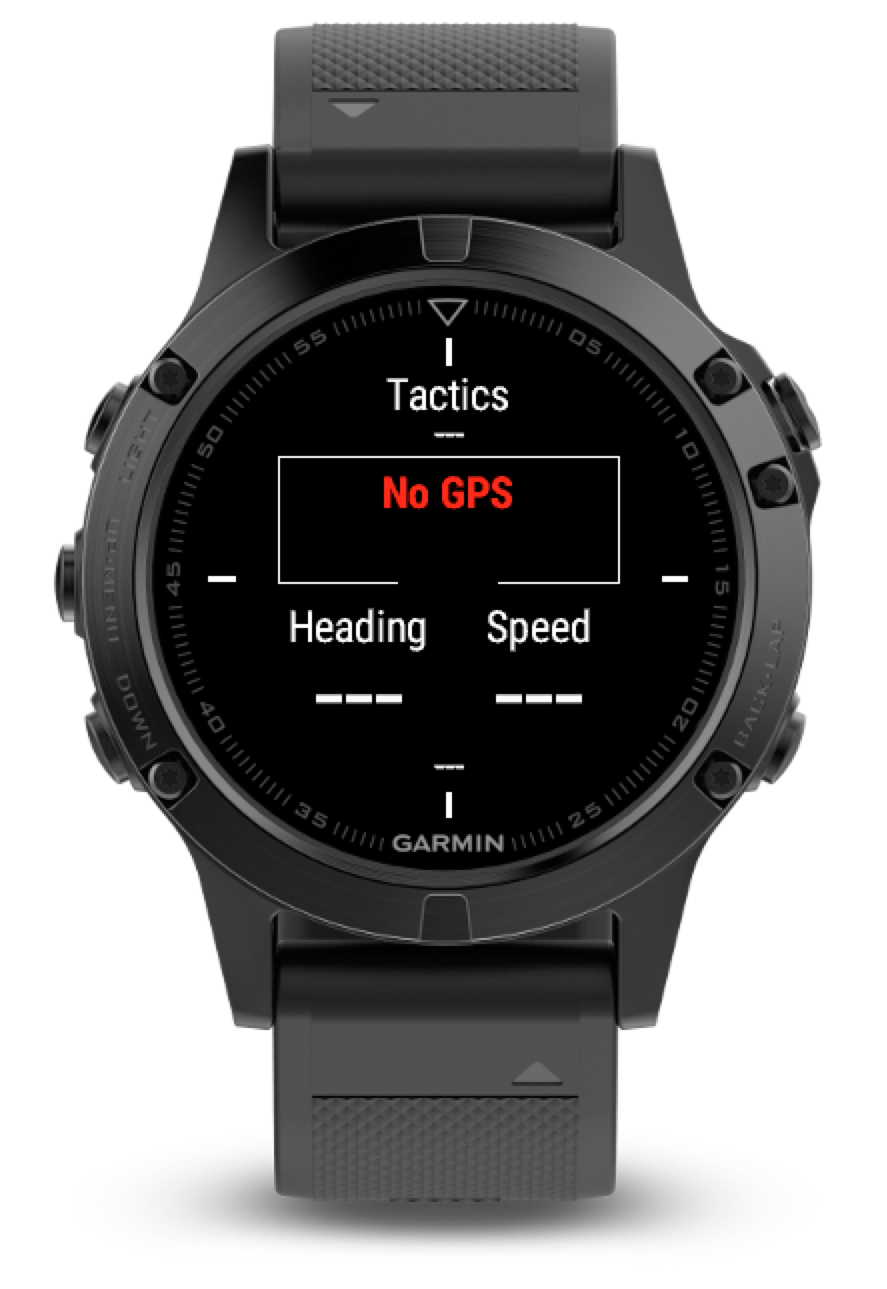
Navigating the app
5 and 2 button devices
Upper right button sets reference heading.
Lower right button sets reference speed.
Touch screen devices
Tap screen to set referenser heading.
Swipe right to set reference speed.


Settings / Menu items
Clear – Clears reference heading and speed
Damping – Damping applied to heading and speed arcs. Low damping will make arcs more vivid. Default is medium.
Tack Angle – If heading is outside of reference heading +/- tack angle the app will start calculating a new reference heading. There is no need to provide an exact angle. As long as the angle is slightly smaller than the smallest of gybe or tack angle it is OK. Default is 60°.
Tack Time – The approximate time it takes to complete a gybe or tack. When heading has bin outside of Tack Angle for Tack Time seconds the app Will start calculating a new reference. Default is 10 seconds.
Hdg Comp Period – Period to compute a reference heading. Default is 30 seconds.
Spd Comp Period – Number of seconds for each bar in the graph. Default is 60 seconds.
Trim Speed – Max/min speed for speed arc. Default is 3 kn.
Reset – Resets all settings to defaults.